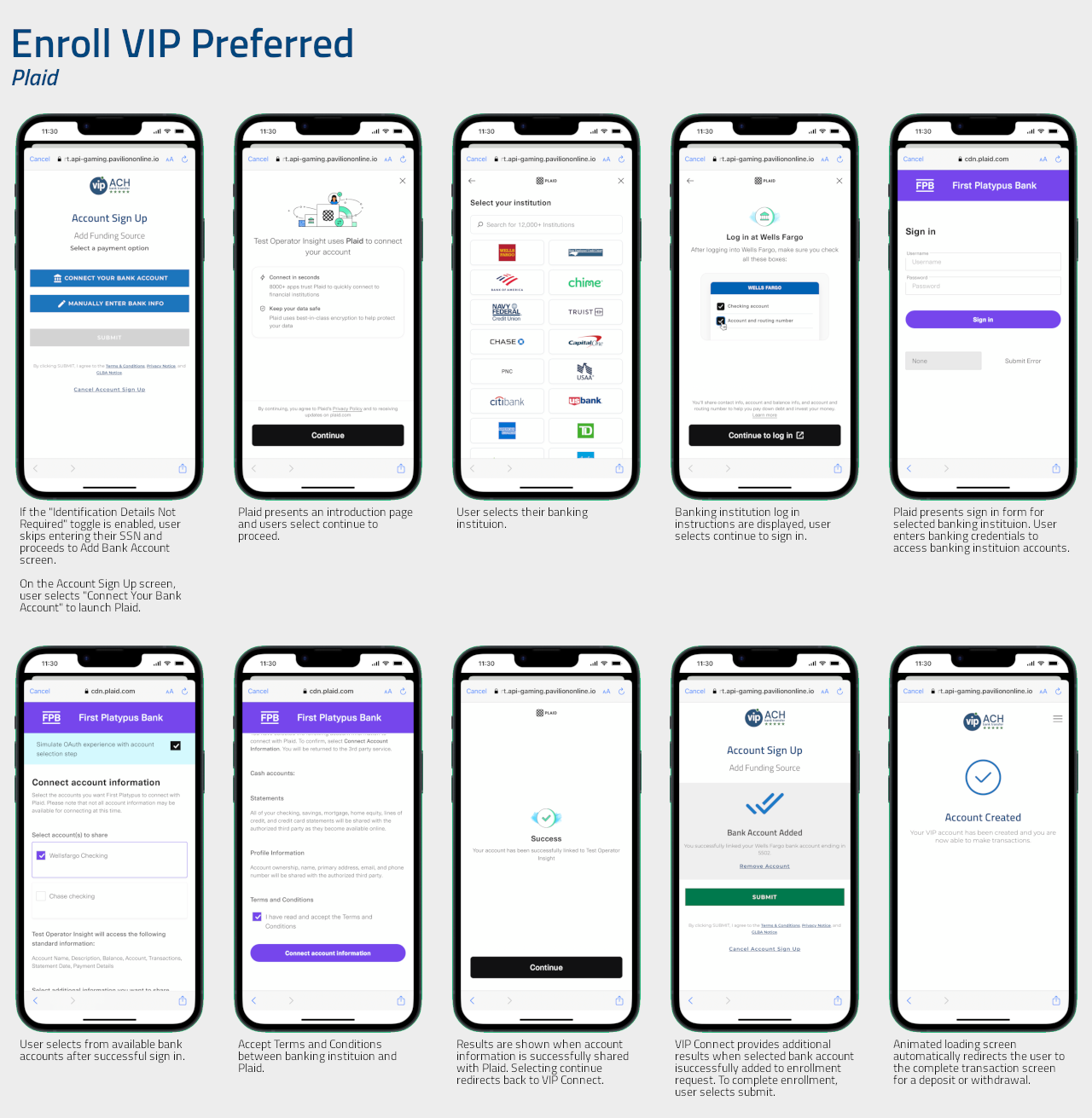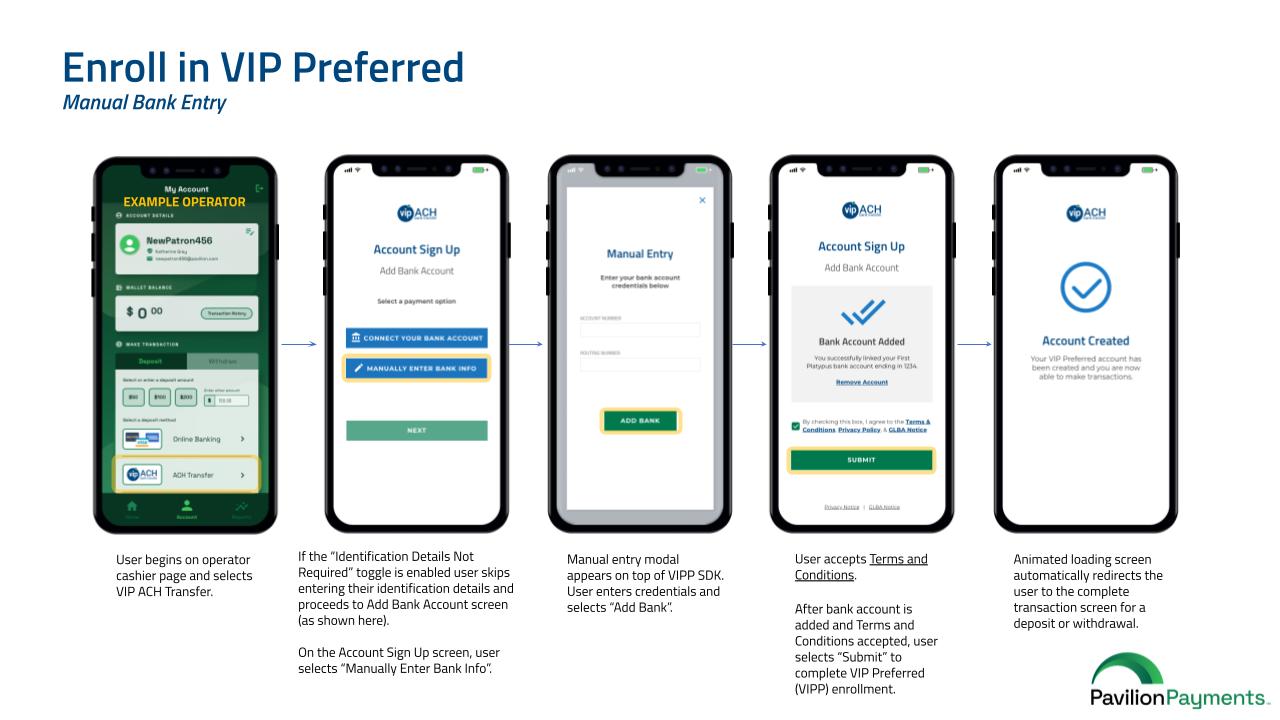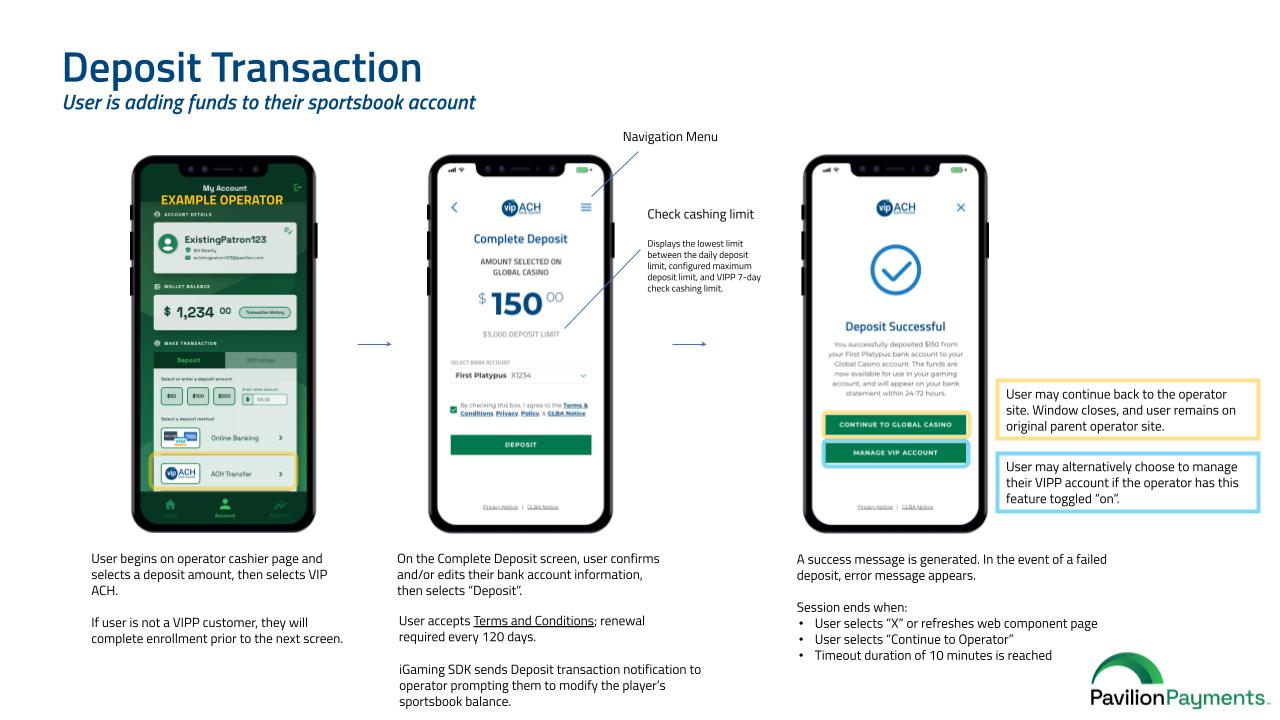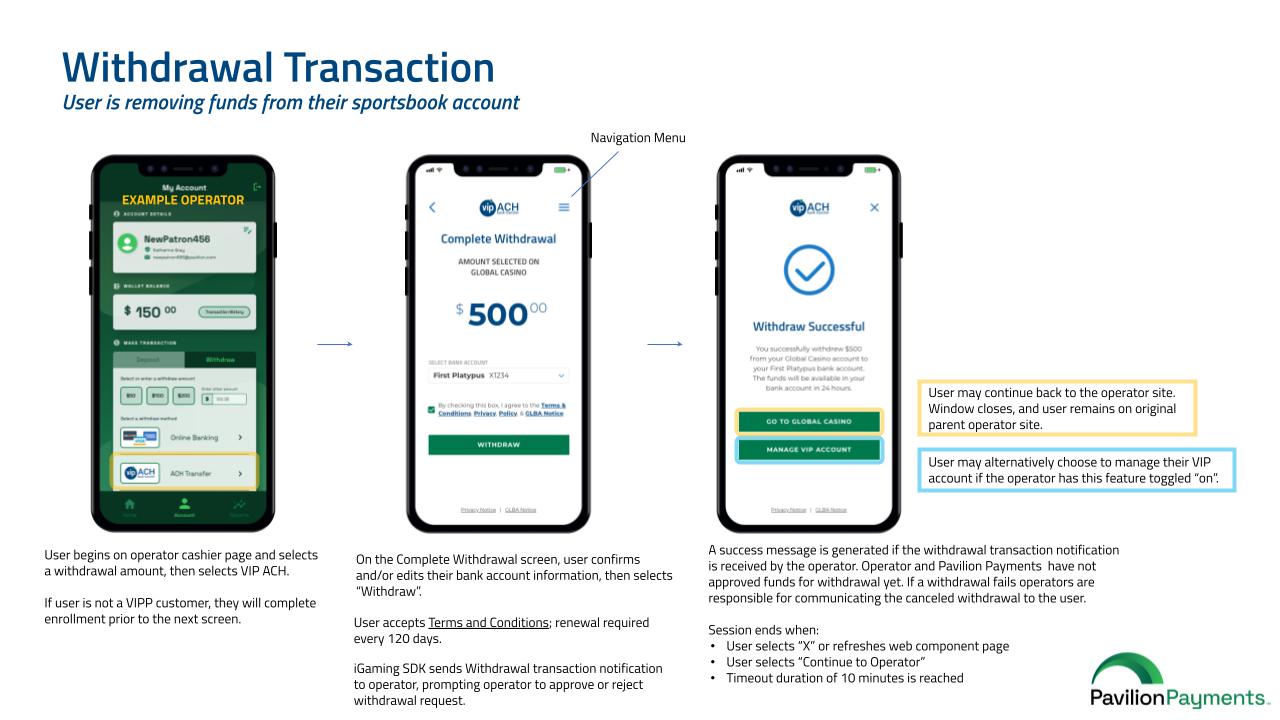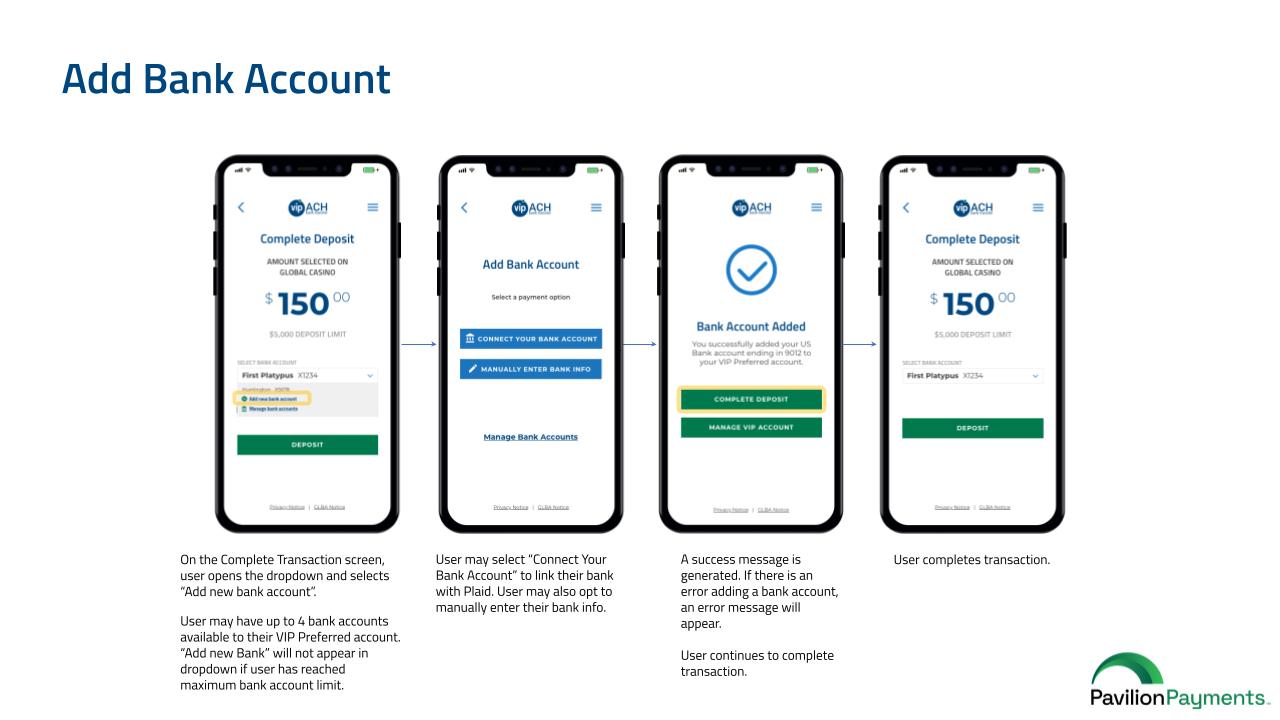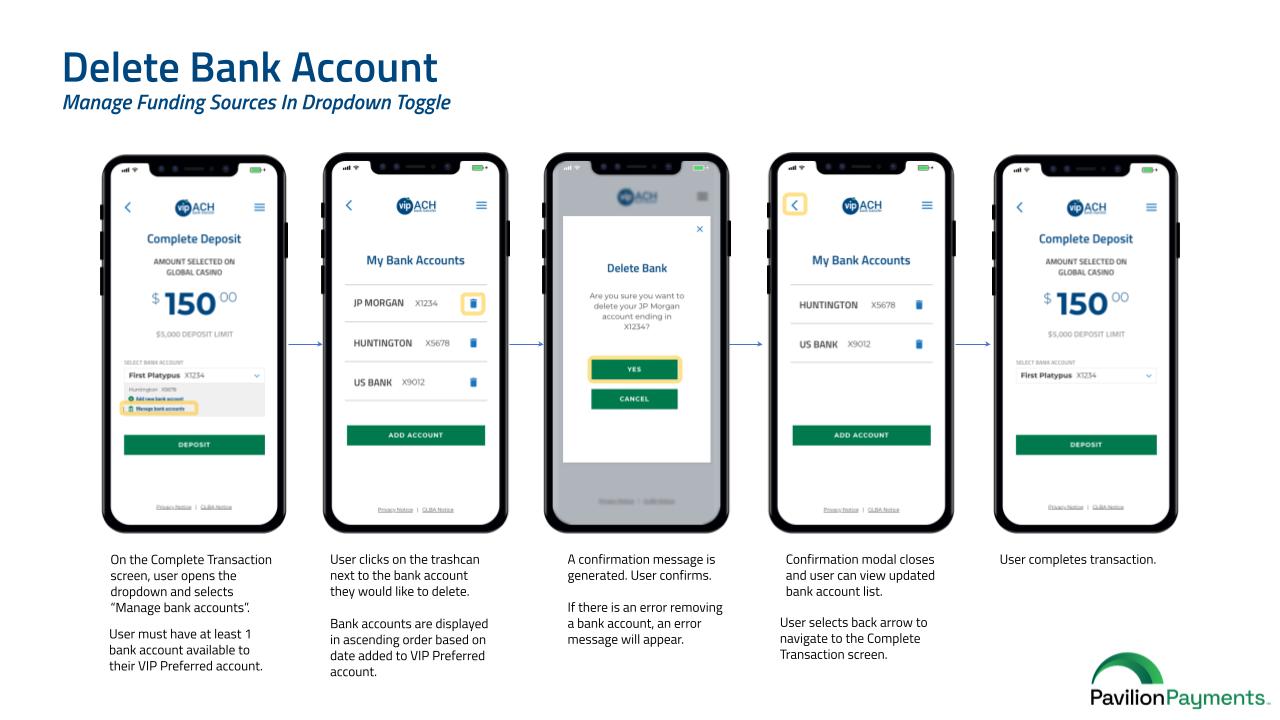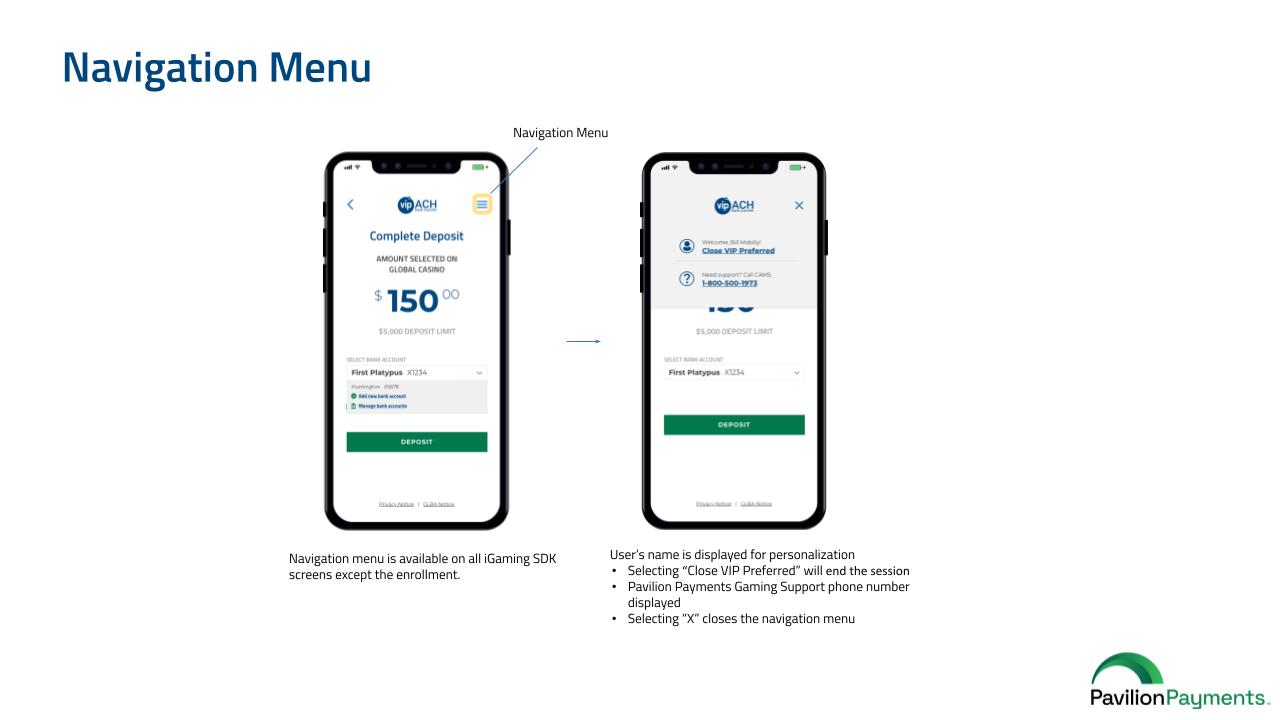User Journey
End users enrolled in VIP Preferred are able to perform ACH transactions to fund their online gaming account(s). The following are available in VIP Preferred web and mobile view:
- Dynamic VIP Preferred enrollment
- Accept terms and conditions, privacy, and GLBA notice
- Display available funds
- Deposit and withdraw funds to/from operator
- Add, remove and manage bank accounts
- Leverage Finicity (if enabled) or manually enter bank information
- Prepopulate end user-selected deposit or withdrawal amount from operator
- Operator name displayed for personalization
- Sessions ended through logout action or predefined timeouts
Enrollment
If an end user already has a VIP Preferred account, they will be prompted to skip enrollment and will proceed to completing transactions. If they are not enrolled in VIP Preferred, end users will be prompted to complete a short enrollment process.
To enroll an end user in VIP Preferred, operators provide Pavilion with the user’s social security number. Pavilion uses an end user’s social security number and supplied bank account information to create their VIP Preferred account and 7-day ACH limit. End users can supply bank account details by using Finicity or by manually entering their banking information, as shown below.

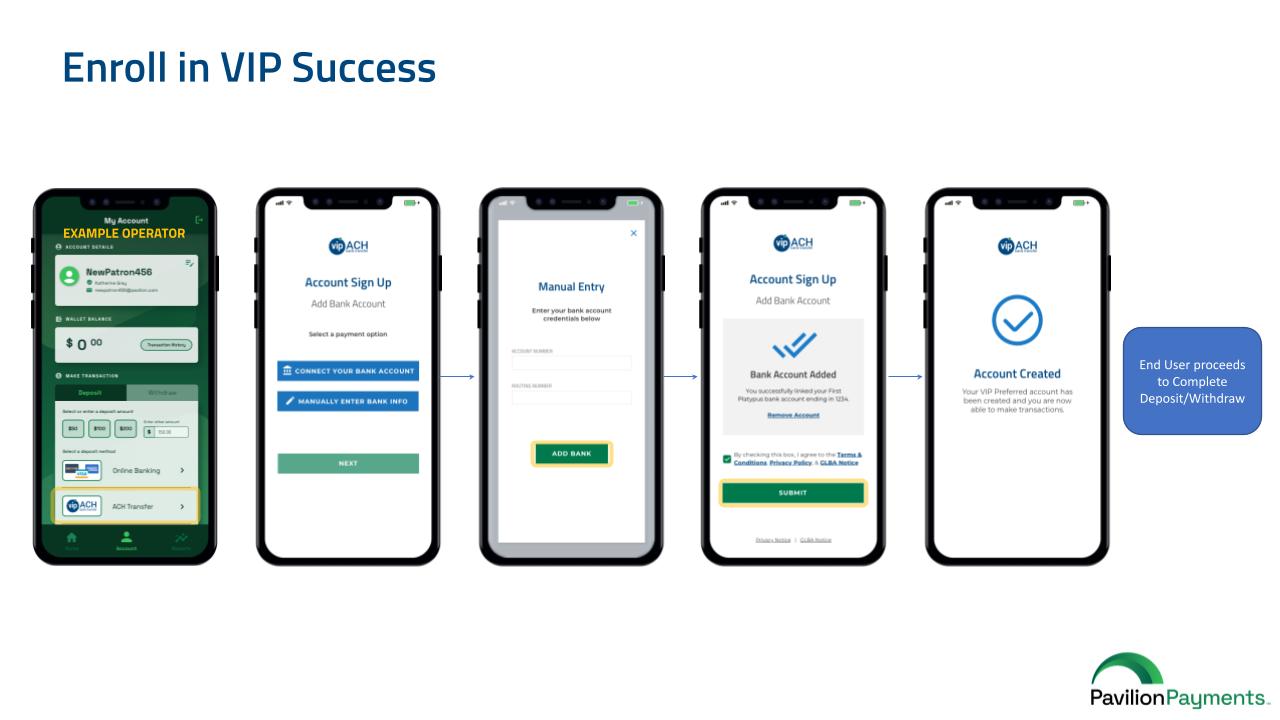
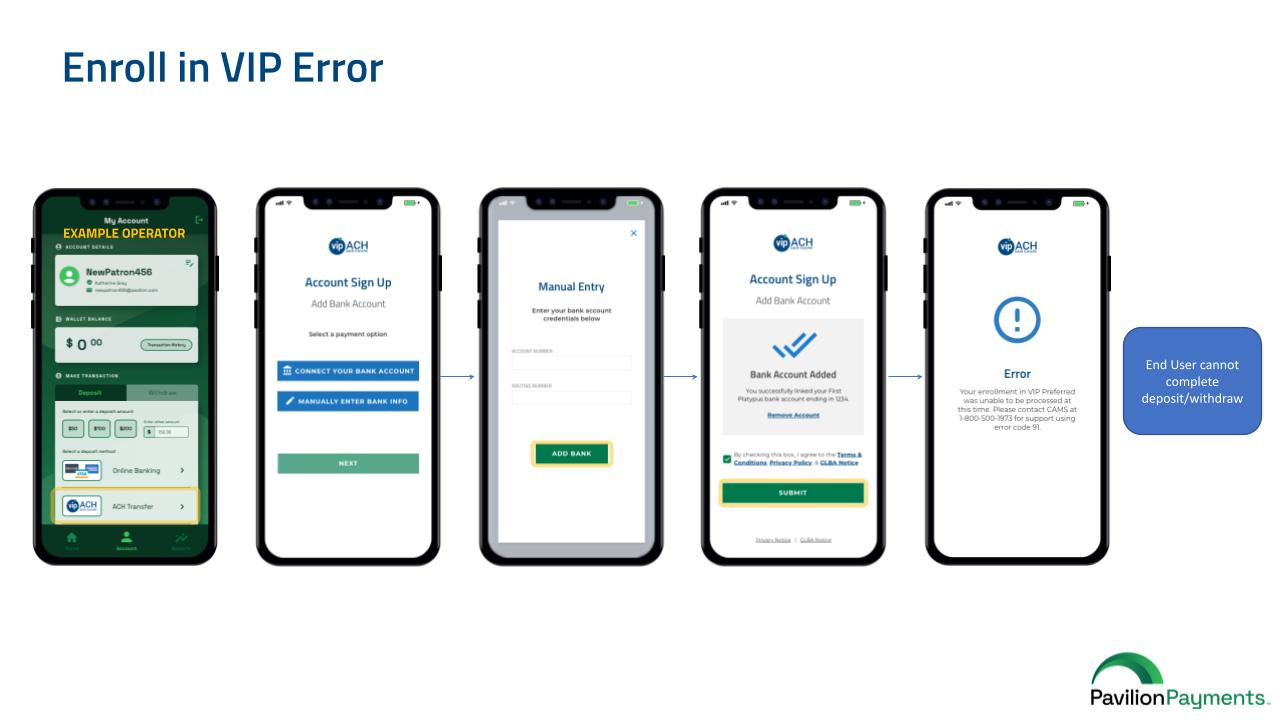
After an end user enrolls in VIP Preferred, they are seamlessly directed to the Complete Deposit or Complete Withdraw screen depending on transaction type chosen. Users are redirected to an operator’s gaming site after enrollment and a subsequent transaction is completed.
Deposit
When an end user wants to add funds to their online gaming account via ACH transfer they complete a deposit transaction. Deposit steps using VIP Preferred are shown below.
Withdrawal
When an end user wants to reduce funds in their online gaming account via ACH transfer they complete a withdrawal transaction. Withdrawal steps using VIP Preferred are shown below.
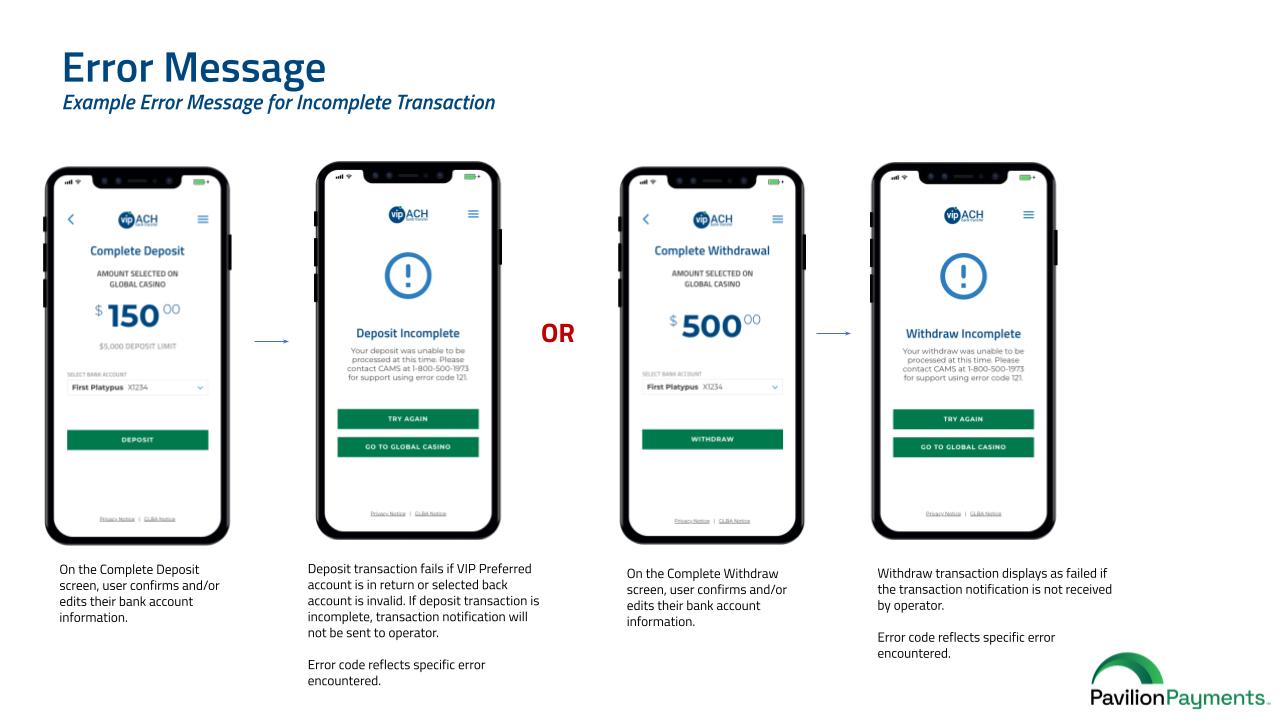
Dashboard
On the VIP Preferred Dashboard end users can manage their bank accounts and view the remaining value of their 7-day ACH limit.
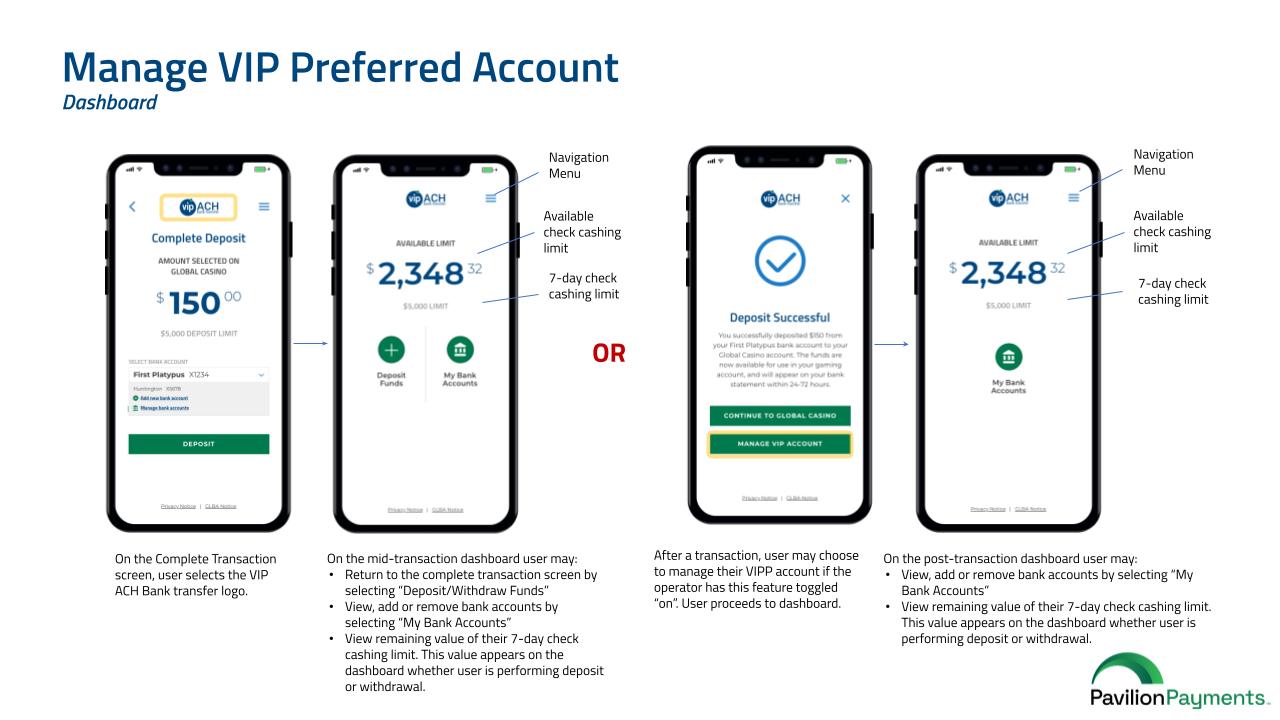
Add and Delete Bank Account
End users can have up to four bank accounts on their VIP Preferred account. End users can remove bank accounts from the VIP Preferred account but must have at least one bank account available on their VIP Preferred account.
Session expiration
A session between an online operator, the end user and VIP Preferred ends when one of the following occur:
- End user selects “X” on the transaction successful page
- End user selects “Continue to Operator” on the transaction successful page
- End user refreshes web component page
- End user selects “Close VIP Preferred” from the Navigation Menu
- Timeout duration of 10 minutes is reached
When an end user chooses to cancel a transaction by closing the web component, a User Exited Flow notification will be sent to the operator's Notification Callback URLs.
Legacy
Integrations that integrate with Plaid...